Blog
Welcome

This is the blog for professional photographers, and those who aspire to be. Our aim is to help professional photographers build long-term, sustainable careers.
loading facebook page
Recent posts
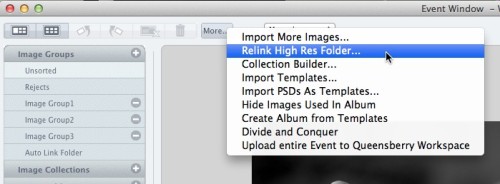 Warning: Your high-res files are missing!
At one stage or another in your relationship with Photojunction I'm sure you've encountered this warning. If it was a popularity contest it would end up below car salesmen, cold callers and politicians. But love it (nobody) or hate it (everybody) it's there for a good reason.
Photojunction travels along paths. It follows those paths to locate, use and update the proxy images, hi res files and exports created as you work.
The rules are simple. If you don't move, rename or delete your files and folders, Photojunction will find them.
But life isn't simple, and sometimes stuff happens. So what can you do?
First stop is the relink option.
In the Event window under the "More" button you get the option to relink your hi res files (as in the graphic). Use the browse window that appears to navigate to your hi res folder. This will clear up 99% of the issues. However you may end up with a few images still not found, most likely because those files have been renamed or are in a different location (maybe a new folder, like "Edited Images"). Remember, anything that's not along the original path PJ won't find.
There are several options available to you to resolve this.
1. Place all the hi res files in one folder and relink the whole folder, as above.
2.If you have sub folders place them in a main folder and relink to that main folder. Photojunction will work through the sub folders happily.
3. If you select a single missing image in the Event window and right click (or control click) on the image a pop up menu will appear. Select "Browse for Original" and locate the missing file.
4. Make sure that every image has a unique file name. You might not even be aware you have duplicate file names because they're in different folders. This sometimes happens when people make (eg) a black and white version of a file, and put it in a new folder with the same name. Always give the new file a unique name. Otherwise as Photojunction is working its way through your subfolders, if it comes across more than one file with the same name, it will replace each in turn until it reaches the last line, which will be the only one used.
5. Finally, if you have renamed files they need to be reimported separately. Go back to the MORE button on the Event windrow and select Import More Images.
If you are still having trouble then contact us a techsupport@queensberry.com. We're here to help.
Cheers, Pete
Warning: Your high-res files are missing!
At one stage or another in your relationship with Photojunction I'm sure you've encountered this warning. If it was a popularity contest it would end up below car salesmen, cold callers and politicians. But love it (nobody) or hate it (everybody) it's there for a good reason.
Photojunction travels along paths. It follows those paths to locate, use and update the proxy images, hi res files and exports created as you work.
The rules are simple. If you don't move, rename or delete your files and folders, Photojunction will find them.
But life isn't simple, and sometimes stuff happens. So what can you do?
First stop is the relink option.
In the Event window under the "More" button you get the option to relink your hi res files (as in the graphic). Use the browse window that appears to navigate to your hi res folder. This will clear up 99% of the issues. However you may end up with a few images still not found, most likely because those files have been renamed or are in a different location (maybe a new folder, like "Edited Images"). Remember, anything that's not along the original path PJ won't find.
There are several options available to you to resolve this.
1. Place all the hi res files in one folder and relink the whole folder, as above.
2.If you have sub folders place them in a main folder and relink to that main folder. Photojunction will work through the sub folders happily.
3. If you select a single missing image in the Event window and right click (or control click) on the image a pop up menu will appear. Select "Browse for Original" and locate the missing file.
4. Make sure that every image has a unique file name. You might not even be aware you have duplicate file names because they're in different folders. This sometimes happens when people make (eg) a black and white version of a file, and put it in a new folder with the same name. Always give the new file a unique name. Otherwise as Photojunction is working its way through your subfolders, if it comes across more than one file with the same name, it will replace each in turn until it reaches the last line, which will be the only one used.
5. Finally, if you have renamed files they need to be reimported separately. Go back to the MORE button on the Event windrow and select Import More Images.
If you are still having trouble then contact us a techsupport@queensberry.com. We're here to help.
Cheers, Pete


Email: info@queensberry.com
Free Phone Numbers:
New Zealand: 0800 905 905
Australia: 1800 146 251
USA: +18668350851
UK: 0800 808 5271
Canada: +1 855 581 0370